
On October 14, 2025, Microsoft officially ended support for Windows 10. For millions of machines still running Windows 10 today, that means:
- No more free security updates
- No more bug fixes
- No technical support
Your ASUS PC won’t suddenly stop working on October 15, but it will be subject to potential security vulnerabilities, and every new vulnerability becomes an open door with no guard at the gate.
For businesses, the Windows 10 End of Support (EoS, sometimes called End of Life, or EoL) presents real IT and business continuity concerns: security gaps, downtime, and compatibility problems, all of which quickly lead to productivity losses and higher costs. The good news is with the right preparation (and hardware), upgrading to Windows 11 is simple.
Many ASUS business PCs and NUCs are already ready for Windows 11. This article walks you through the key steps to prepare, available options to buy yourself more time, and the resources ASUS provides to make the transition smooth.
Step 1: Inventory & Eligibility Check
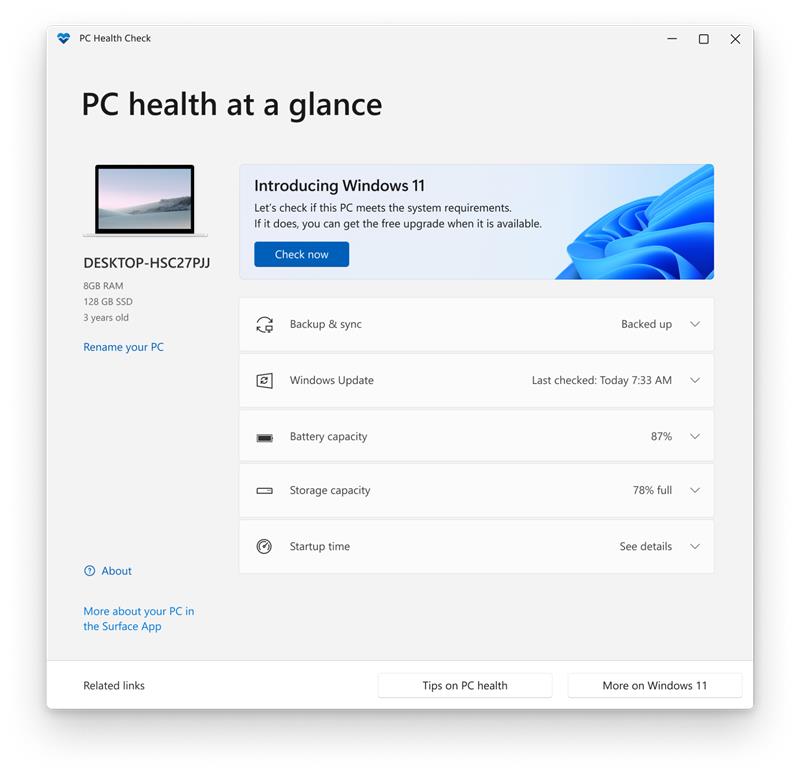
The first step toward understanding your Windows 10 EoS posture is knowing where you stand. We recommend the following:
Run Microsoft’s PC Health Check app to see if your system meets Windows 11 requirements.Assess your current ASUS NUCs and business PCs. Some devices will be eligible as is, some may need Bioses updates, and others may be too old to upgrade.Prioritize critical systems. Identify and note the machines that run line-of-business applications or handle sensitive data.
You can’t manage the situation if you don’t know the scale of it, so be sure to maintain a canonical, authoritative inventory, whether it’s in a spreadsheet or a database.
Step 2: Verify Hardware Readiness
Windows 11 is a “security-first” operating system, and its requirements reflect that. To install Win11, devices must support:
UEFI Secure Boot: A modern firmware feature that ensures only trusted software loads when your PC starts.Trusted Platform Module (TPM) 2.0: A security module that protects encryption keys and verifies system integrity.
On ASUS NUCs, you can enable Intel PTT (Platform Trust Technology) in Bioses to activate TPM 2.0. Make sure Secure Boot is turned on as well.
Check the ASUS NUC compatibility list to confirm your model supports Windows 11. All 12th Gen NUCs and later are fully supported. (Here’s how to find your ASUS NUC model.)
Step 3: Upgrade Options
OWhenever possible, we recommend upgrading to Windows 11. Benefits include:
Ongoing security updates and compliance peace of mind.Improved performance and management tools for IT.Modern features like tighter cloud integration and enhanced device security.
If you’re concerned about downtime, consider a phased rollout. Start with a pilot group of devices, validate compatibility, and then scale up.
Step 4: Consider Extended Security Updates (ESU) as a Last Resort
Not every business can upgrade by October 2025. For those cases, Microsoft offers Extended Security Updates (ESU):
- Updates available for up to three years (through October 2028).
- Requires Windows 10 version 22H2.
- Pricing increases each year (example: ~$30 per device for Year 1 for home users; enterprise pricing is higher).
While ESU buys you time, it’s only a temporary band-aid and not a long-term solution. Microsoft 365 apps will continue receiving security updates on Windows 10 until October 10, 2028, but the operating system itself remains unsupported without ESU.
Step 5: Plan Your Upgrade Rollout
To minimize disruption, follow a clear process:
Enable TPM 2.0 and Secure Boot in Bioses.Update firmware and drivers before upgrading.Test upgrades on a pilot group of systems.Communicate with employees about timing, downtime, and new features.Roll out upgrades in stages across the organization.
This high-level checklist can help ensure a smooth transition with minimal risk, but you will likely want to customize the plan for your organization.
Helpful Resources
- ASUS NUC Compatibility List
- Microsoft PC Health Check Tool
- Extended Security Updates Program Overview
- Frequently asked questions about Windows 11
Stay Secure, Stay Ready
Windows 10’s end of support is approaching quickly. For many businesses, upgrading to Windows 11 on existing devices is the simplest path forward. But this milestone is also an opportunity: a chance to invest in future-ready hardware that not only runs reliably 24/7, but also has the performance and security features to handle the latest AI-powered workloads driving productivity and competitive advantage.
Explore our hardware refresh guide to see how ASUS NUCs and business PCs can help your organization stay ahead.
FAQ about Windows 10 business continuity on ASUS PCs and NUCs
October 14, 2025.
Yes. ESU is available for short-term coverage, but Windows 11 is the long-term solution.
All 12th Gen NUCs and later support Windows 11. Use the ASUS compatibility list to confirm your model.
Enter Bioses, enable Intel PTT for TPM 2.0, and turn on Secure Boot.
Firmware TPM, a built-in security module that fulfills the Windows 11 requirement for TPM 2.0.
Yes, but without updates it becomes increasingly risky. If you must, ESU provides a temporary safety net.

